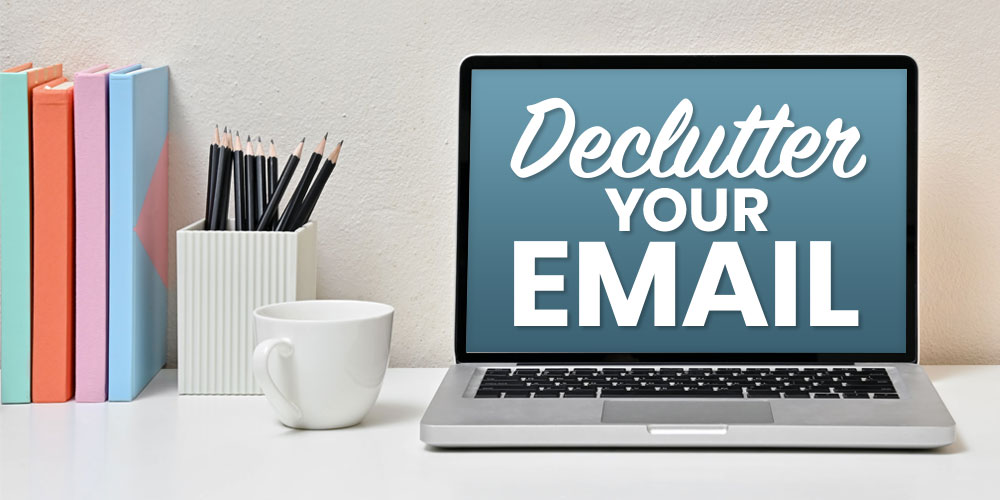
NAVIGATION
Most of us know the feeling of overwhelm that comes from staring at thousands of unread emails containing a vast array of sales, deals, and advertisements. Figuring out how to declutter your email inbox might be daunting at first, but I’ve learned how to tidy each type of email service quickly, even if you’re dealing with a thousand, five thousand, or even ten thousand emails.
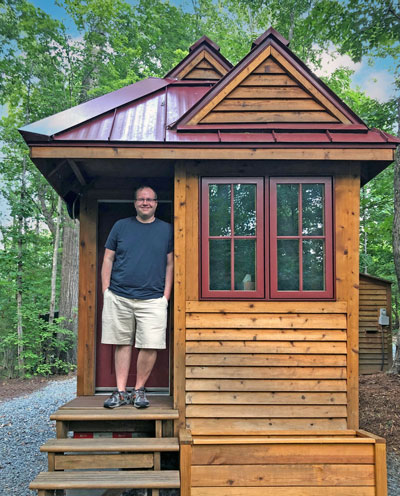
Hi, I’m Ryan
As the founder of a small business, I receive thousands of emails each day that I don’t need. Over the years, I’ve learned how to keep my email decluttered and make my inbox work or me.

How To Declutter Your Email In Five Simple Steps
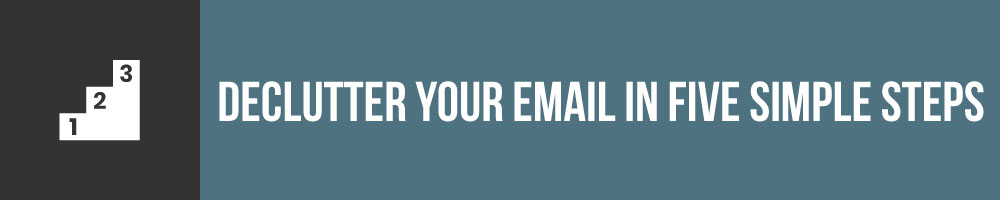
Thinking through how to declutter your email fast can be intimidating. However, if you go about it wisely, you can clean up your email inbox in a cinch. I’ve broken down the email decluttering process into five easy steps to make it easier to tackle.
1Declutter Your Email In Small Sections
Don’t try to declutter your entire email inbox in one sitting unless it’s a relatively new account without a ton of emails already. You might feel inspired and ambitious, but when you’re looking at an inbox of tens of thousands of emails, the task can take a lot longer than you think. It can also be pretty draining. My solution to this is to break up the entire email decluttering process into smaller sections so you don’t lose your motivation.
 You can do this by time or by category. For example, you might want to set a timer for 10, 20, or 50 minutes (depending on how much stamina you have for this type of thing) and knock out as much as you can in that time. Then, force yourself to take a break and come back to the rest later.
You can do this by time or by category. For example, you might want to set a timer for 10, 20, or 50 minutes (depending on how much stamina you have for this type of thing) and knock out as much as you can in that time. Then, force yourself to take a break and come back to the rest later.
Another way to break up the email decluttering process is to declutter your email one category at a time. Maybe you spend one day focused on brands and advertising emails, and a different day focused on newsletters you want to stop receiving.
By decluttering your email one category at a time, it will be easier for you to manage this huge task.
2Unsubscribe From Brands And Stores
You’ll want to make sure that you focus on unsubscribing from emails before deleting emails so that you don’t delete the emails with the unsubscribe links connected to them.
If you mass delete your emails first, you’ll have to wait for that brand or store to send you another junk email before you can unsubscribe from their mailing list.

Use An External Tool To Unsubscribe
There are lots of different ways to cancel email subscriptions, especially when it comes to using different email services (which I list down below). However, the best way that I’ve found to mass unsubscribe from unwanted senders is the free Unroll.Me extension tool.
Learning how to use Unroll Me is way easier than trying to unsubscribe from each individual sender one by one. The tool is available for virtually any email service and can also be downloaded to both iPhones and Android phones. Basically, it works by allowing you to choose the senders you want to unsubscribe from and then unsubscribing from all of them at once.
How To Unsubscribe From Emails Directly From Your Inbox
If you don’t want to download an external tool like Unroll.Me, the best way to mass unsubscribe from email lists manually is to search each individual sender that you want to unsubscribe from and follow the unsubscribe link within the email.
 Some brands and companies make it extra tricky to find their unsubscribe link by placing it at the bottom of the email in very small text, hiding the link in the corner of the email, or wedging it between other words and phrases. Keep your eyes peeled for this!
Some brands and companies make it extra tricky to find their unsubscribe link by placing it at the bottom of the email in very small text, hiding the link in the corner of the email, or wedging it between other words and phrases. Keep your eyes peeled for this!
It’s also extremely important that you make sure to follow the link all the way to the end of the unsubscribe process. Many hot shot brands like to create tons of hoops to jump through before you complete the unsubscribing process.
Clicking the link in the email is often not enough. You may have to answer a survey, log into an account with the company, or uncheck the “subscribe to emails” box in your account settings to actually be removed from the mailing list.
3Mass Delete Emails By Sender
After you’ve unsubscribed from unwanted incoming emails, it’s time to mass delete the emails in your inbox. There are a couple ways to do this effectively, but my best advice here is to make a list of all of the senders that you have just unsubscribed from in the previous step, and use that list to guide you as you mass delete the rest of your emails.
 All email services can perform a search by sender. Take the list you’ve created and put each email into the search bar above your inbox in the “from” section. Then, check all of the emails that come up in the search and select “delete all”.
All email services can perform a search by sender. Take the list you’ve created and put each email into the search bar above your inbox in the “from” section. Then, check all of the emails that come up in the search and select “delete all”.
Viola! You’ve now deleted all of the emails connected to specific unwanted senders. Since you’ve already unsubscribed from these pesky brands, they shouldn’t be bothering you anymore from here on out.
4Delete Remaining Emails By Word Search
Once you’ve deleted emails by sender, you will likely still have lots of unwanted junk mail in your inbox that isn’t connected to a specific sender. To mass delete your remaining mail, search your email inbox by keyword to bring up the type of emails you want to delete all at once.
For example, you may be able to use certain standout keywords to bring up all the advertisements, chain mail, newsletters, unwanted partnerships, money scams, and more just by searching the most commonly used words in these kinds of emails.
Example Key Phrases To Search And Delete
- No reply
- Do not reply
- Sale
- Deal
- % off
- One time only
- Discount
- Bestseller
- Newsletter
- Reminder
- Invite
- Release
- Update
- Automatic
5Delete Emails In Trash, Spam, And More
Make sure you are also taking the time to clean and declutter your spam folder, your trash, your sent mail, and any other folders you may have created to store mail in the past. Once you’ve decluttered your inbox as well as all of these excess folders, your email inbox will be squeaky clean!

What’s The Best Way To Declutter Your Email?
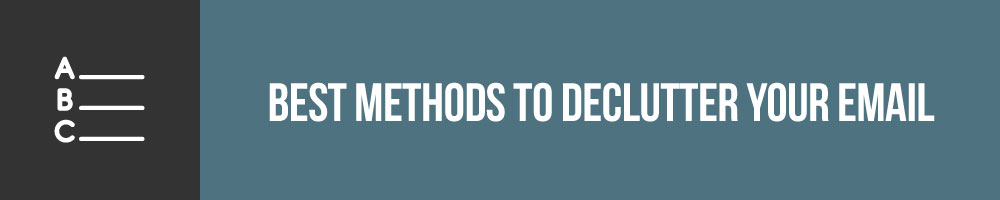
There are lots of methods out there for effectively decluttering your email once and for all. One important thing to note is that the decluttering process is always going to be slightly different depending on which email service you use. Gmail, Outlook, Apple Mail, and other email services each have their own savvy features that you can manipulate to make them work for you.
How To Declutter Your Gmail Inbox
Gmail is certainly one of the most popular mail service choices out there. When it comes to how to declutter your Gmail, it actually has a lot of hidden bells and whistles that make it very easy.
How Do I Mass Unsubscribe From Gmail?
Unsubscribing from emails within Gmail is pretty straightforward. Make sure you have an updated browser; it’s the best way to make sure that this process will work for you. Once you’re in your inbox, open the email chain that you want to unsubscribe from.
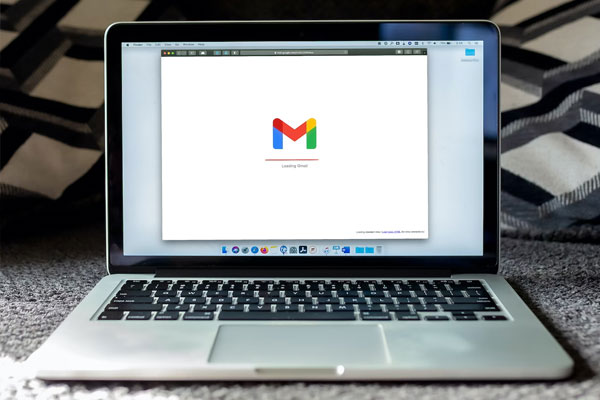 In the top left-hand corner of the email, you should see the email address of the company as well as an unsubscribe button next to it. This should typically be single click, but sometimes Google will ask for confirmation.
In the top left-hand corner of the email, you should see the email address of the company as well as an unsubscribe button next to it. This should typically be single click, but sometimes Google will ask for confirmation.
However, unsubscribing from emails one by one would truly be a pain. Gmail itself doesn’t have a mass unsubscribe feature at this time. If you’re looking to expedite the process and unsubscribe from multiple emails at once, you can Gmail mass unsubscribe via third party services like Unroll.Me or Trimbox.
How Can I Eliminate Email Spam From Gmail?
To eliminate an influx of spam mail in Gmail, you can report particular addresses as spam or phishing to block those organizations from sending mail in the future. To do this on Gmail, click on the three dots in the upper-right corner of the message you want to report. Then, select either “Report Spam” or “Report Phishing” and connect that label to the sender.
After you do this, Google will receive a copy of your action and block you from receiving that sender again. Select “Report Spam” if the sender is giving you unwanted information, and select “Report Phishing” if the sender is asking you for personal information.
Other Ways To Declutter Your Gmail Inbox
- Use Gmail’s “snooze” feature for low priority emails
- Try the “schedule tasks” feature to address emails on a specific date
- Use Gmail inbox extensions like Mailbutler, Boomerang, or Mailstrom
- Try the “send and archive” feature when you want to archive an email after sending
How To Declutter Your Outlook Inbox
Microsoft Outlook is another email service that many people use in work and in personal life. Outlook has its own features to consider when decluttering your Outlook email.
How Can I Mass Unsubscribe From Outlook Mail?
To eliminate incoming emails from unwanted senders in Microsoft Outlook, you can use the “block sender” feature. To do this, navigate to the toolbar in the top of your screen and click the drop-down menu.
Next, select “block”, then “block sender”, and “ok”. This action will block all future messages from the sender that you choose. Again, you can also try downloading the services that Unroll.Me provides.
How Do I Mass Delete Emails On Outlook?
Outlook mail has a very handy “sweep” feature that allows you to delete emails from a single sender all at once. To do this, select a sender whose messages you want to mass delete. Open a specific email from the sender, and look for the “sweep” button in the top-right corner of that email.
You will be able to choose a specific time and folder that you want all of the messages you’ve selected to be sent to. You can send all of the messages to your Outlook trash, or another folder where you want them stored.
Other Ways To Declutter Your Outlook Inbox
- Try Microsoft’s “clean up conversation” feature to remove unimportant mail from a thread
- Use Outlook’s “create rules” feature to send specific incoming emails to the same place
- Try creating folders to organize and clean up your Outlook mail
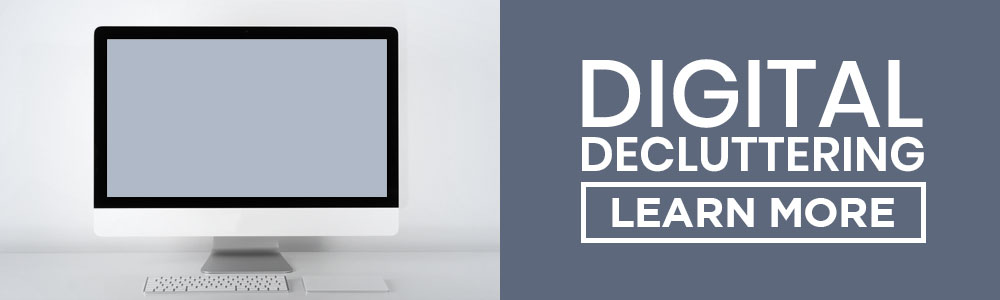
How To Declutter Your Apple Mail Inbox
Apple Mail is the most popular mail service used on smartphones, iPhones, and Mac computer products. However, Apple Mail works a bit differently than other email services. You’re assigned an Apple email when you create an Apple ID through the iCloud keychain, but you can also link other mail service inboxes to the Apple Mail app like Gmail or Yahoo! Mail.
How Can I Mass Unsubscribe From Apple Mail?
The best way to mass unsubscribe from Apple Mail is to use one of the external tools like Unroll.Me or Trimbox. Apple Mail doesn’t have any internal features that allow you to unsubscribe to large numbers of emails at once, so you would either need to go one by one or use an external service.
How Do I Mass Delete Emails On Apple Mail?
Apple Mail has a method for mass deleting emails on Mac computers, across multiple email services. To do this trick, first open the Apple Mail. If you have several emails connected to your Apple Mail application, you’ll only want to right click on the ones you want to mass delete. Then, press command + A to mass delete the mail in those inboxes.
Other Ways To Declutter Your Apple Mail Inbox
- Download email cleaning apps like Clean Email, Canary Mail, or Airmail
- Expand your inbox view in Apple Mail settings
- Clear the cache in Apple Mail on your Mac computer
How To Keep An Email Inbox Organized And Clutter Free
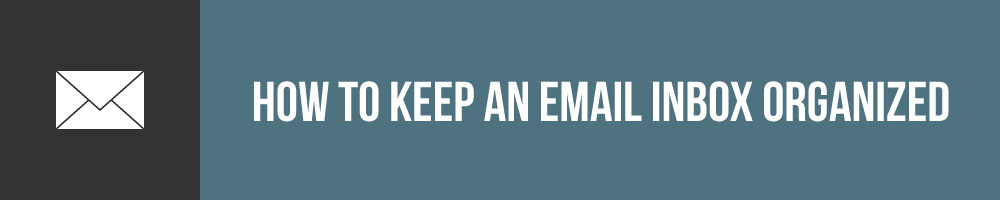
Once your email is decluttered and organized, the last thing you want to deal with is a ton of new junk and spam emails cluttering your inbox up again. The best way to clean an inbox long term is to implement strategic systems that will keep your email inbox decluttered over time.
Set Up Folders To Keep Your Inbox Clutter Free
Using folders is one of the best ways to keep your inbox clutter free and organized long term. You can make folders for specific senders or specific topics. I use many different folders in my daily life to keep my inbox organized and clean.
Examples Of Email Folders Might Include
- Tasks With Due Dates
- Receipts And Invoices
- Passwords
- Work Information
- Personal
- Important Information

Another way to manipulate email folders is with the five-email folder rule. There are lots of handy organizational rules out there, and I know several people who like to use the five-email folder rule. With this, you create five folders, and your main inbox is your fifth as the main folder.
Each of your four folders are timestamped. As emails come into your inbox, you sort them into one of these four folders, or leave the email in your main inbox unopened until you are ready to address it.
Five Email Folder Rule
- Complete Today FolderThe complete today folder will include any emails that are urgent and need to be dealt within 24 hours. This might include pressing work emails or tasks you’re asked to complete ASAP.
- Complete This Week FolderUse the complete this week folder for any tasks that need to be cleared or dealt with this week. While the today folder should be anything highly urgent, the weekly folder should be used for semi-urgent tasks.
- Complete This Month FolderThe complete this month folder is for any tasks that require a longer-term response. If the month-by-month window isn’t working for you, you could consider changing this to a fiscal quarter folder, depending on the way that tasks are organized in your job.
- On Hold FolderUse the on-hold folder for every other task-oriented email that doesn’t necessarily have a time-dependent due date. Be careful with the things that go in this folder, because it’s likely that it will be a while before you check in with these tasks again. However, it’s a great way to get things out of your inbox immediately while still dealing with them later on.
- Archive EmailsUse this folder to clear completed items out of your inbox.
Use Labels To Keep Your Email Organized
Labels are another great way to deal with inbox clutter long term. If I’m trying to decipher whether or not to use labels or folders to keep my inbox clean, I think through what my specific needs are.
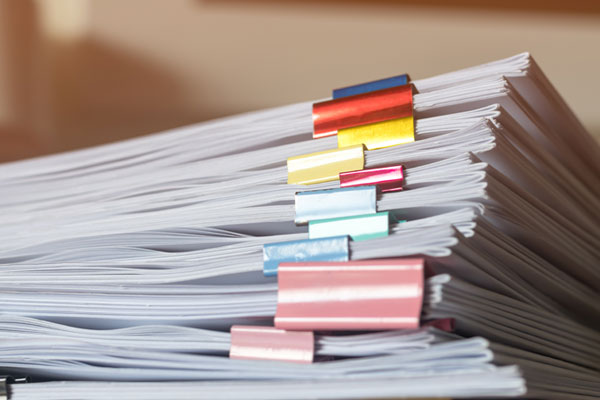 Labels are best for when you want to organize your inbox and make searching for specifics easier. You could make an email label for receipts, tasks, different clients, senders, and more. Just remember that when you use labels, the emails stay in your inbox under that label.
Labels are best for when you want to organize your inbox and make searching for specifics easier. You could make an email label for receipts, tasks, different clients, senders, and more. Just remember that when you use labels, the emails stay in your inbox under that label.
Using folders essentially removes mail from your inbox and places it in a separate location within your email. So, it’s not really gone, just reorganized.
Download Email Management Software
I’ve mentioned some of these services already, but using external email management software is really one of the best ways to keep your inbox decluttered long term. These software programs basically delegate the nitty gritty organizational hassle off to AI so you can focus on the tasks in your email that actually warrant your attention.
Some email management software comes in the form of browser extensions, while others might be apps, subscriptions, websites, or downloads. Whatever the case may be, there are many great services out there to help you keep your email clutter free.
Email Management Software Examples
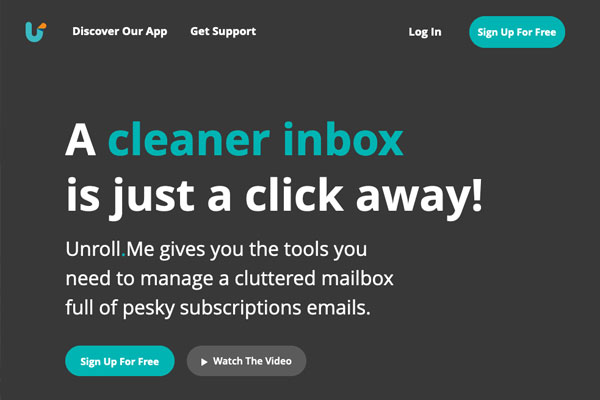
Work Toward Inbox Zero
The basic concept of inbox zero is pretty straightforward: throughout the day, you open, delete or archive every message you’ve received to clear out your inbox, leaving no emails unattended at the end of the day.
This method doesn’t mean that you have to deal with all of the emails in your inbox right away. You can easily move emails to other folders or snooze them to deal with them later when you have more time or focus.
Email Decluttering Tips And Tricks
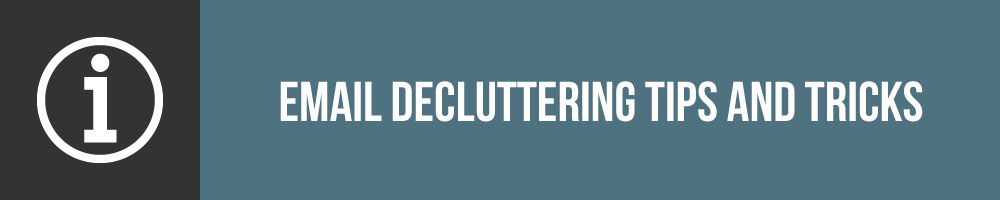
As a final word of advice, I wanted to share some quick last-minute tips and tricks that I use when it comes to decluttering my inbox once and for all. Integrating tangible tips and strategies into your process is the best way to get any kind of decluttering done.
How Do I Clean Up My Inbox Quickly?
Deleting emails by phrase or keyword will likely take a lot longer, because you’ll want to scan your inbox to make sure that there aren’t any emails remaining that you want to keep.
Mass deleting emails by sender goes faster because you don’t have to double check each email from a certain brand or company, you’ll usually know that you want them gone ASAP.

How Do I Clean Up Thousands Of Emails?
With some email services, it can be a challenge to clean up thousands of emails at once, because the email service might only let you mass delete the emails that are visible, which is usually about 50 emails at a time. In this case, downloading one of the email management services I listed above is your best bet to getting rid of thousands of unwanted emails.
How Do I Clean Up My Email From Spam?
Whether or not you can unsubscribe from spam emails comes down to the tools you use. In addition to downloadable email management services, there are also several spam filtering services that you can download to keep spam out of your inbox from the get-go. Several of these services can be downloaded through Chrome or as applications.
How Do I Clean Up My Work Email?
I like to keep my work email entirely separate from my personal email. I know some people like to have only one email and separate work-related emails from personal emails via folders and filters. However, for me, I find keeping them entirely separate is the best way to keep either account from becoming too cluttered.
Your Turn!- What tips and tricks will you try to keep your email clutter free?
- Which brands or companies can you unsubscribe from today?

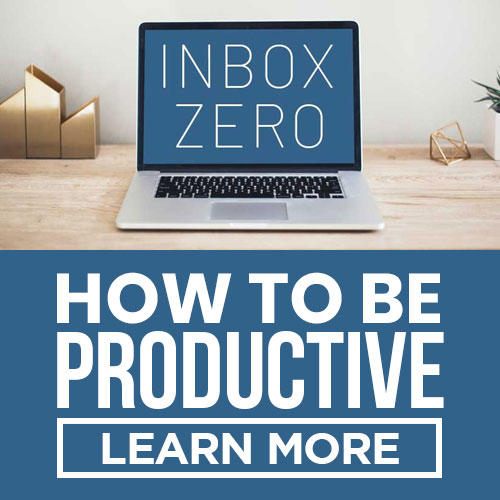
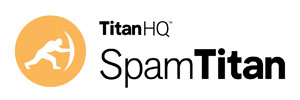 SpamTitan
SpamTitan SpamHero
SpamHero Spamfighter
Spamfighter Mailwasher
Mailwasher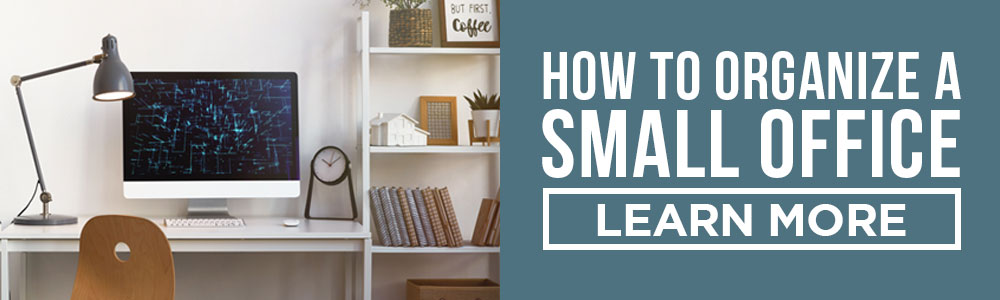
Leave a Reply